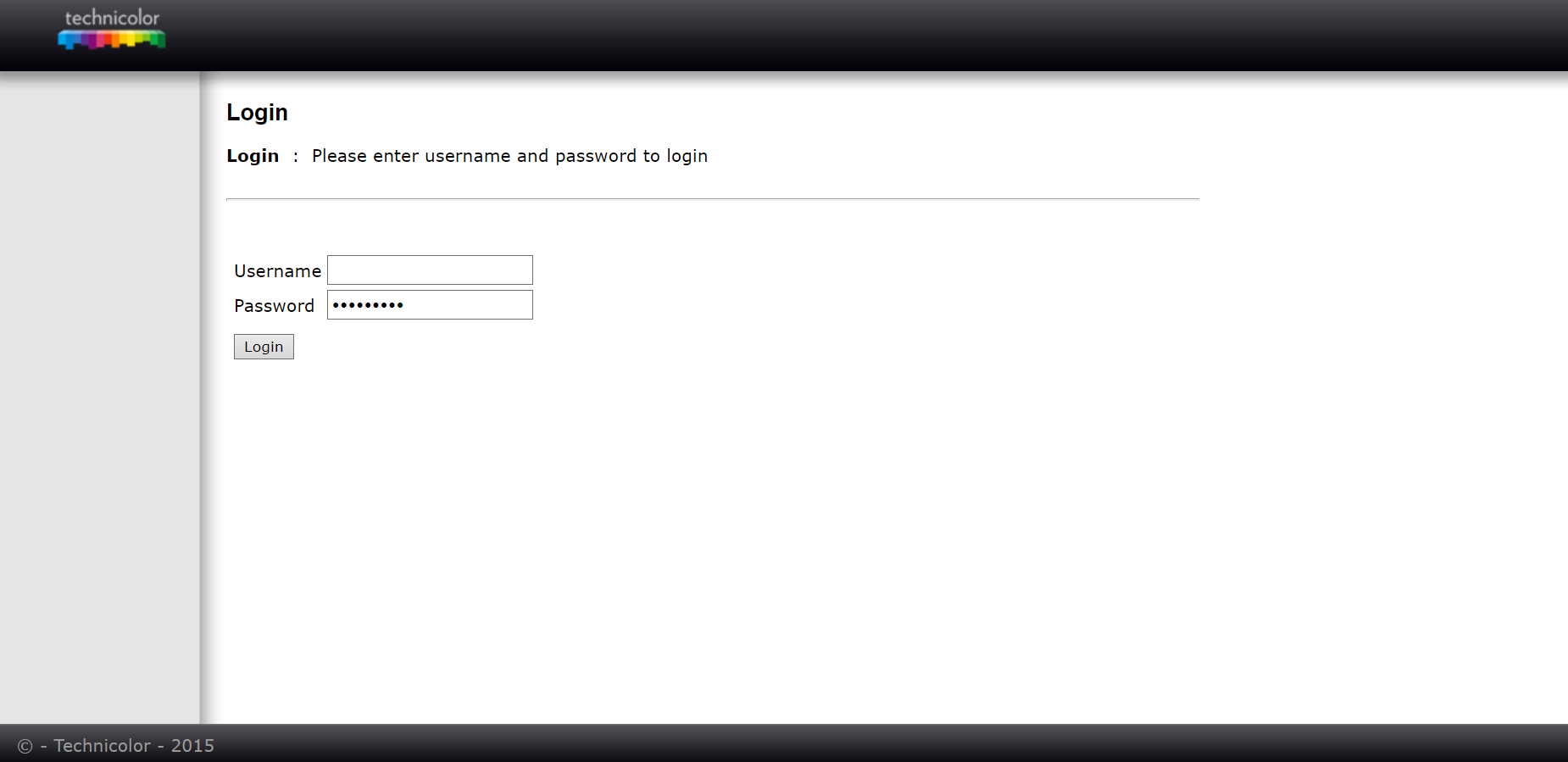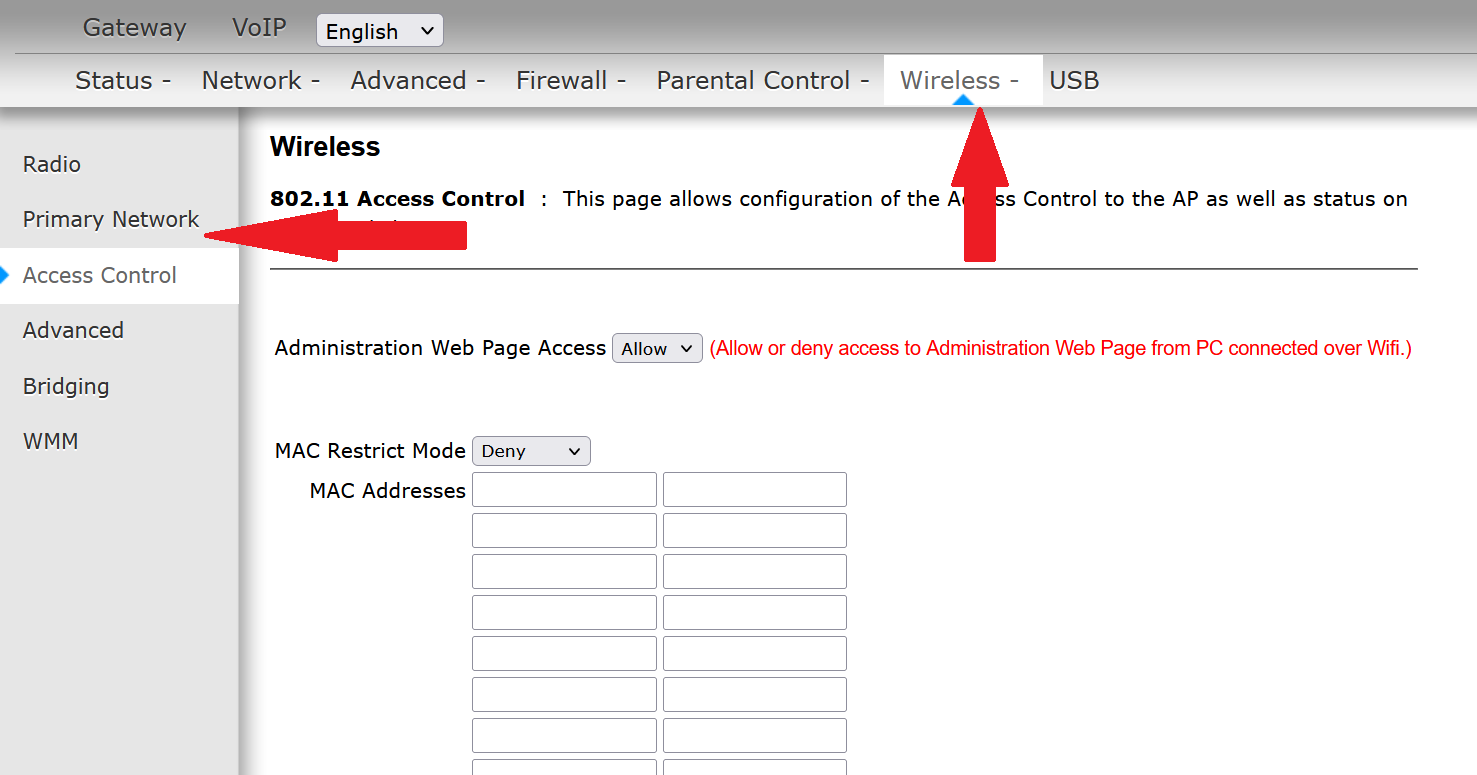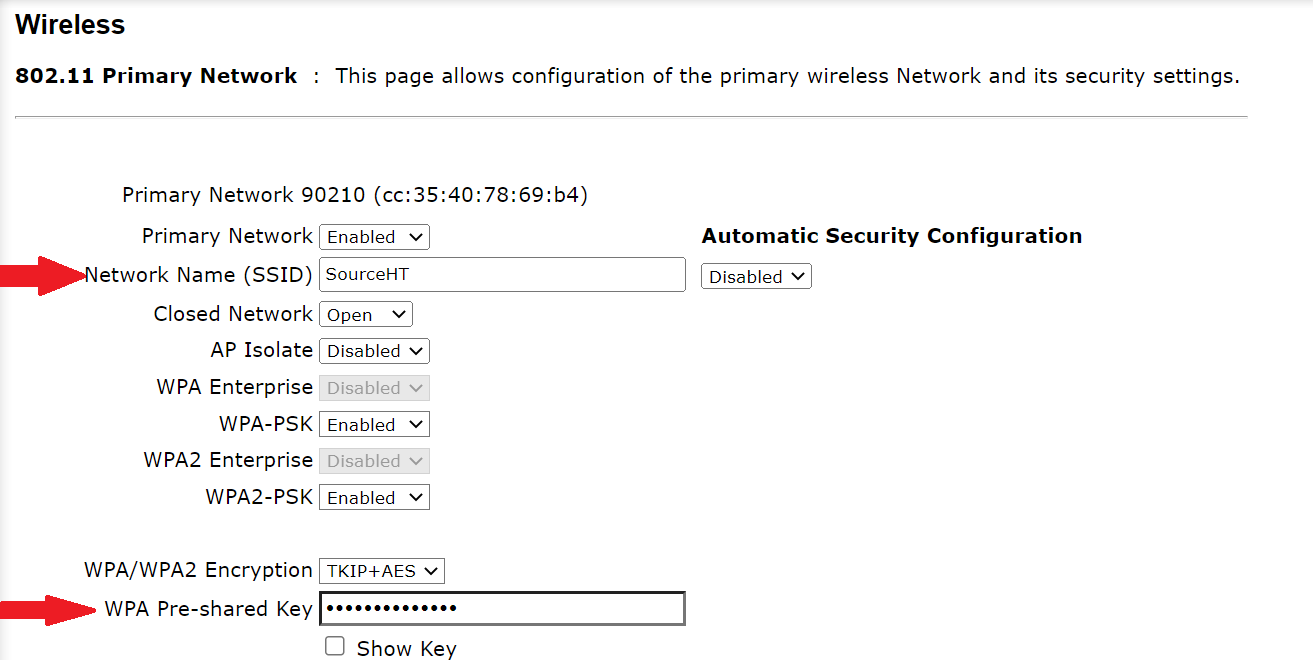Are you tired of slow loading speeds on your Zuku internet connection because of the high number of users on the same network? One of the best solutions to this issue is changing your WiFi password or even username.
How to go about this? Well, the steps are pretty simple. You don’t have to be an IT guru to perform the procedure. In this guide, we take you through a step-by-step guide on how to change your Zuku WiFi password and username on your Technicolor router.
How to Change Your ZUKU WiFi Username and Password:
Step 1:
Log in to your router by typing 192.168.0.1 on the address bar of your computer or phone browser.
You can also access the login page by clicking on this direct link: http://192.168.0.1/
NOTE: Make sure you are connected to the same WiFi network to complete this procedure.
Step 2:
Enter username and password:
If you are used to the common default admin password i.e, ( Username: admin and Password: password), you will notice that it doesn’t work in most Technicolor Routers distributed by Zuku. If you are unable to login with the default username and password, you can use the following login options:
- Username:(Leave this section blank)
- Password: aDm1n$TR8r
Step 3:
Click On Wireless
Step 4:
Go to Primary Network
Step 5:
Change your username on Network Name (SSID) Or Password at WPA Pre-shared Key (Tick the Show Key box to see your password). Once you are done, scroll down and click on “Apply.”
It’s that simple! You can easily change your Zuku WiFi password and username with your smartphone or PC.
Here is a simple video guide of how to go about the process: