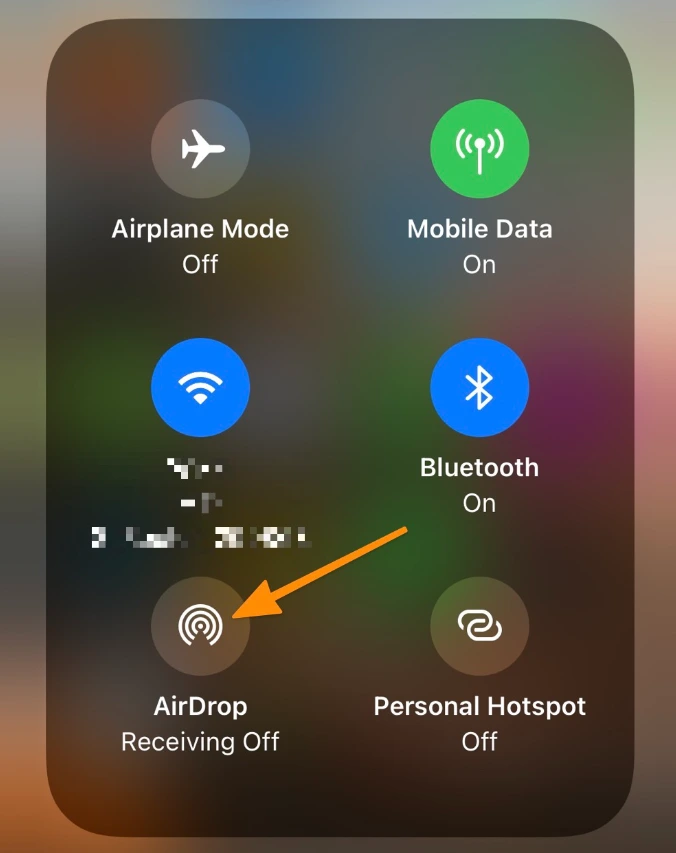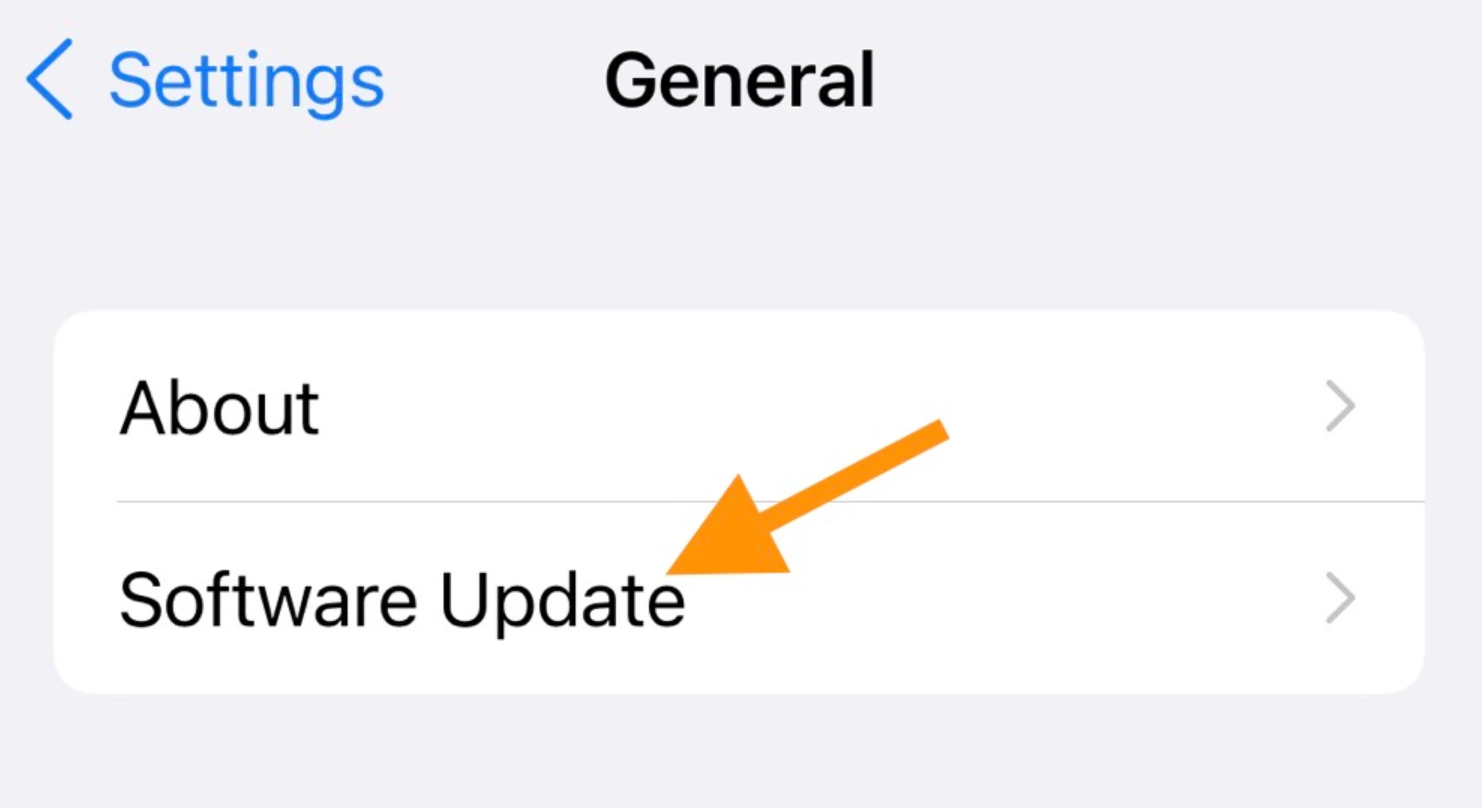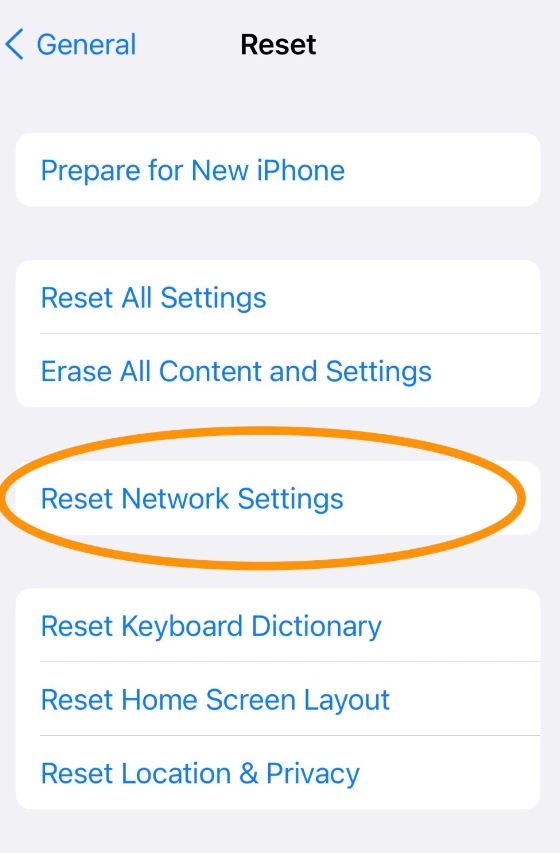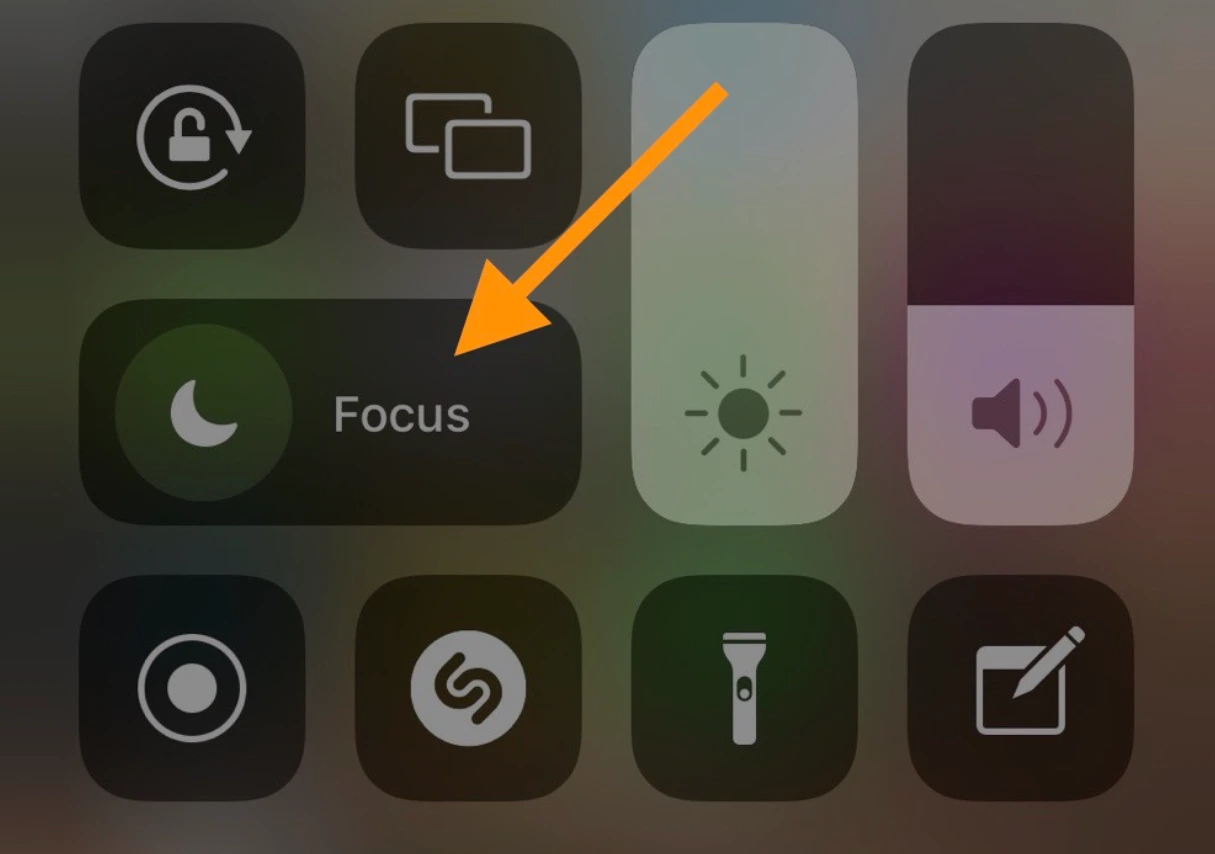AirDrop is a technology used to transfer data between Apple devices using Bluetooth and WiFi. The beauty of the technology is that it transfers data quickly and often even without an internet connection. But its main drawback is unreliability.
This is perhaps one of the most frequently broken Apple software products. There are simply countless reasons for breakdowns. Therefore, it is difficult to quickly diagnose the cause of problems when using AirDrop. There are more than a dozen of them. But we will try to sort them all out so that you can finally get this very useful feature to work as it should.
How to fix problems transferring data via AirDrop
To begin with, we will analyze the most common scenarios (mostly technical ones) and tell you what diagnostic measures should be taken first.
Turn on device discovery
This tip may seem a little too obvious, but many users do turn off AirDrop and forget about it. And then, they don’t understand why they can’t accept files from other gadgets.
So, before complaining about technology, turn on device discovery.
On iPhone
- Access Control Center by dragging the screen from the top right corner (if you have an iPad or iPhone with Face ID) or from the bottom edge of the screen (if you have an iPod or iPhone with Touch ID).
- Hold your finger on the menu with the WiFi and Bluetooth icon.
- In the advanced menu, find the AirDrop item and make sure that its icon is lit in blue. Otherwise, click on it and select one of the operating modes.
On Mac
- Open the Finder program.
- Go to the AirDrop tab.
- At the bottom of the window, look for the line “Allow my discovery” and make sure that it does not say “no one” next to it. Otherwise, click on this line and select a different detection mode.
Give the correct permission to connect to your device via AirDrop
As you may have noticed, AirDrop has several modes of operation:
- For contacts only.
- For all.
The names clearly distinguish them from each other. In the first case, only those people who are in your notebook can transfer files to you. Strangers will not be able to use the AirDrop feature in your direction. In the second case, the path will be free for everyone.
So, if data transfer from a person whose number or email you have not previously added to the Contacts program does not work for you, then switch the mode to “For everyone” and try again.
Restart WiFi and Bluetooth
Sometimes restarting technologies that are used directly to connect and transfer data via AirDrop helps. It just needs to be done right. Many users think that if they click on the WiFi or Bluetooth icon in the “Control Center”, then this is enough to disable the modules completely. But it is not.
To disable and enable WiFi or Bluetooth on iOS devices:
- You need to open the system settings.
- Go to the Bluetooth (or WiFi) menu item.
- Switch the toggle switch opposite the word Bluetooth (or Wifi) first to the “Off” position, and then to the “On” position.
Everything is easier on macOS. You can turn it off and on through the Control Center.
Reboot your device
Where without a universal way to solve all problems on any kind of computer, restarting, although not a panacea, saves you from problems quite often. Even devices as reliable as Apple’s.
To reload:
iOS device with Touch ID
- Press the side button (power button) and hold it until a slider appears on the screen.
- Scroll the slider to the right.
- After the device turns off, hold the power button again until the Apple logo lights up on the screen.
iOS devices with Face ID
- Press the volume up button.
- Press the volume down button.
- Then hold the power button until the slider appears on the screen.
- Scroll the slider to the right.
- After the device turns off, hold the power button again until the Apple logo lights up on the screen.
Mac
- Press the power button and hold it until the computer turns off.
- Then press it again to turn it on.
Update your operating system
AirDrop works best when you want to transfer a file you want from one device to another with the same OS version. Ideally, you should keep the software of your gadgets up to date at all times. Automatic updates are great for this. But if you have this setting turned off, then you need to do the following:
On iOS
- Open system settings.
- Go to the “General” menu item.
- Then in the sub-item “Software Update”.
And, if there is a newer version of iOS, wait until it downloads and allow the installation.
On macOS
- Open system settings.
- Go to the menu item “Software update”.
And, if there is a newer version of macOS, wait until it downloads and allow the installation.
Reset network settings or all device settings
iOS has the ability to reset mobile, WiFi, and Bluetooth settings in one fell swoop. For this you need:
- Open system settings.
- Go to the “General” menu item.
- Scroll down the page to the “Reset” sub-item and go to it.
- Then select the “Reset network settings” option.
If this does not work, then you can go to more drastic measures and reset all settings altogether. The principle is the same, you just need to choose another option.
Unfortunately, this is not possible on macOS. Its analogue will appear only with the release of macOS Monterey. Until then, the reset can only be done with a complete reinstallation of the OS.
Turn off your VPN
This item applies only to those who use VPN, Proxy or other anonymizers that can affect the WiFi operation in the device.
Try turning them off while you’re transferring data via AirDrop. There is a chance this will help.
I cannot give specific instructions on this topic. It all depends on the VPN client you are using. Usually, in its interface, it is not difficult to find a toggle switch responsible for turning it on and off. So problems with this task should not arise.
Turn off Do Not Disturb
If the user has Do Not Disturb turned on or the Focus function with blocking messages from the outside, then he will not see messages from AirDrop either.
No matter how hard you try, a person simply will not see a notification about an attempt to transfer a file to him. So you have to sacrifice peace of mind for a while and allow the device to receive notifications from outside. And, most likely, even from those who are not in the notebook.
To do this:
- Go to the “Control Center” by dragging the screen from the upper right corner (if you have an iPad or iPhone with Face ID) or from the bottom edge of the screen (if you have an iPod or iPhone with Touch ID).
- Click on the crescent icon.
Connect devices to the same WiFi network
A rarely working method, but some users note it anyway. In general, AirDrop does not need a shared network to work. And WiFi as such is also not needed. According to Apple, the connection is via Bluetooth, and the file transfer is via WiFi-Direct (in this case, no external network is required). But sometimes connecting to a shared wireless network provides an advantage in terms of stability and speed (which is illogical, but works with some devices).
Well, I think you know how to connect two gadgets to one WiFi network. Here we can do without detailed instructions.
Other causes of AirDrop failure
It doesn’t end there. We have analyzed only part of the reasons. But there is a whole bunch more. They are placed in a separate chapter of the article because they are less common and it is not always possible to solve them.
One of the devices is in sleep mode
In general, in the case of macOS, Bluetooth devices are allowed to wake the computer from sleep by default, including data transfer via AirDrop. But if this option is disabled, then nothing will work. To allow Bluetooth devices to wake up macOS:
- Open system settings.
- Select the Bluetooth menu item.
- Go to the sub-item “Additional …”.
- Check the box next to “Allow Bluetooth devices to wake this computer from sleep”.
It doesn’t work on iOS. If the iPhone is sleeping, then it is sleeping. Until you turn on the screen, AirDrop will not work.
Have problems connecting to the internet
This is again to the question of whether the Internet is needed for AirDrop to work. According to Apple, it is not needed, but such tips sometimes work. Check that you have a stable connection.
Perhaps, your device does have some hardware problems with WiFi and Bluetooth modules. A rare occurrence, but it also happens. If one of the modules does not work, then AirDrop will not work either. Try connecting to any wireless network (not cellular), and then connect Bluetooth headphones to the device. If any of this does not work, then with a high degree of probability only a repair in a service center will help fix AirDrop.
Using an old MacBook or iMac
Some older Macs rely solely on WiFi to use AirDrop. The problem is that Apple has created a separate protocol for them. It is called the same and visually in the operating system does not differ from AirDrop, as users of more modern devices and systems see it, but it works differently, and more importantly, it only works between computers.
Yes, transferring files from a mobile device to such a Mac will not work. Perhaps you are one of those “happy” owners of old Macbooks and cannot fully use the AirDrop function.
Interferes with Firewall
This scenario is possible if you have banned all incoming connections altogether.
You will have to deselect this setting in your firewall if you want to use AirDrop.
How to do this depends on the tools used. I will only talk about working with the built-in firewall in macOS. If you block connections through LuLu or Little Snitch, then you yourself probably know how to temporarily disable these applications.
So:
- Open the system settings of the computer.
- Select the item “Protection and security”.
- Click on the “Turn off firewall” button.
You are trying to transfer a file that is too large
Purely technically, there are no restrictions on the size of transferred files in AirDrop. And this function does not eat up traffic, so there should be no problems related specifically to the amount of data transferred. But this is only in theory.
In practice, this system can easily be forced to “think” for a long time. How? Attempt to send a file that is too large. While both OSes are thinking about what to do with the sent hulk, their interface may freeze or show no signs of AirDrop at all. Hence, the impression that the function does not work at all.
There is nothing to recommend here. Either wait or moderate your appetites and send a more compact file via AirDrop.
AirDrop does not “reach out” to the recipient
Both Bluetooth and WiFi-Direct have distance limits. Get too far away from the user and he will immediately disappear from the radar. In this case, sending him something via AirDrop will not work.
So you have to get a little closer to the device to which you want to send the file.
One of the data transfer participants is missing in the other’s address book
This should not be critical either, but messages popped up on the forums with complaints on the topic when the problem of AirDrop inoperability lay precisely in the confusion in contacts.
The ideal scenario would be to add yourself to the recipient’s notebook, and the recipient to your notebook. Then AirDrop should work in both available modes. There is a chance that this will help fix the crashes.
One of the devices is not connected to iCloud
Apple strictly enforces that users connect their devices to an Apple ID and an individual iCloud account. And in general, many functions of the corporation are tied to proprietary cloud storage.
If for some reason you have logged out of your iCloud profile, then you should go back into it. Then AirDrop can also earn a lot of other functions. For example, Continuity, which many people also complain about.
Other potential problems
The main points have been disassembled. But that’s not all. There are other rare scenarios.
For example, some users have encountered the fact that they cannot transfer a file via AirDrop because it does not fit the format. It turns out that this function has similar limitations and files with far from all extensions can be transferred via WiFi-Direct. True, in this case, the AirDrop button should not appear in the Share menu at all.
And sometimes users think that this is how you can transfer a file from iTunes, for example, although in reality, the recipient will only receive a link to it.
Sometimes difficulties in work arise for those who use WiFi with the 802.11n protocol. It is recommended to use more modern variations.
If you sent a file to your Mac via AirDrop, but do not know where exactly it went, then go to the Downloads folder. If it was some kind of document, then it is 100% there. For a link or text, then they should automatically open immediately after the agreement to accept data via AirDrop.
Also, do not forget that the recipient of the file from you could simply refuse to connect.