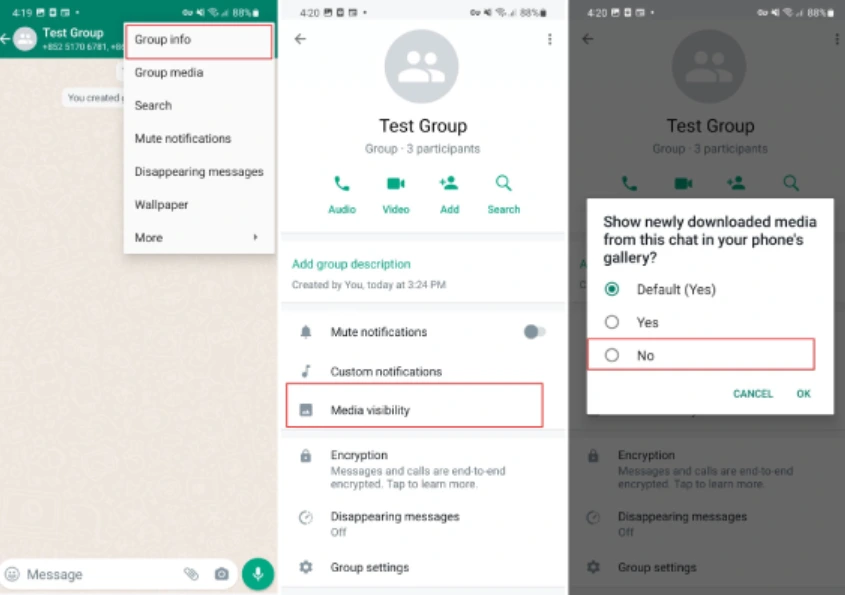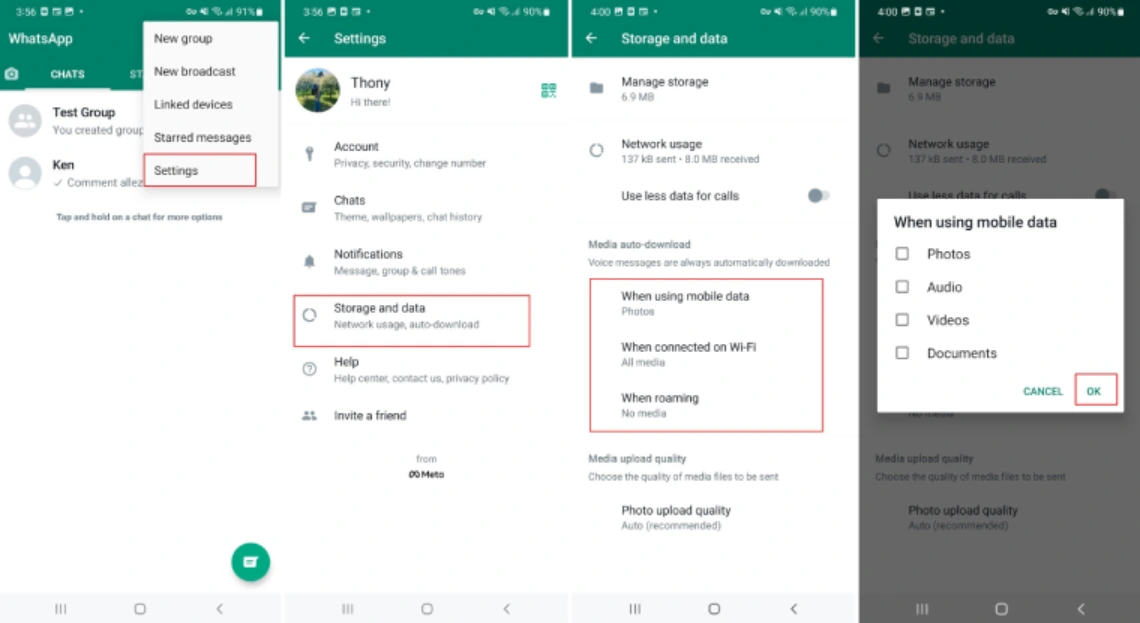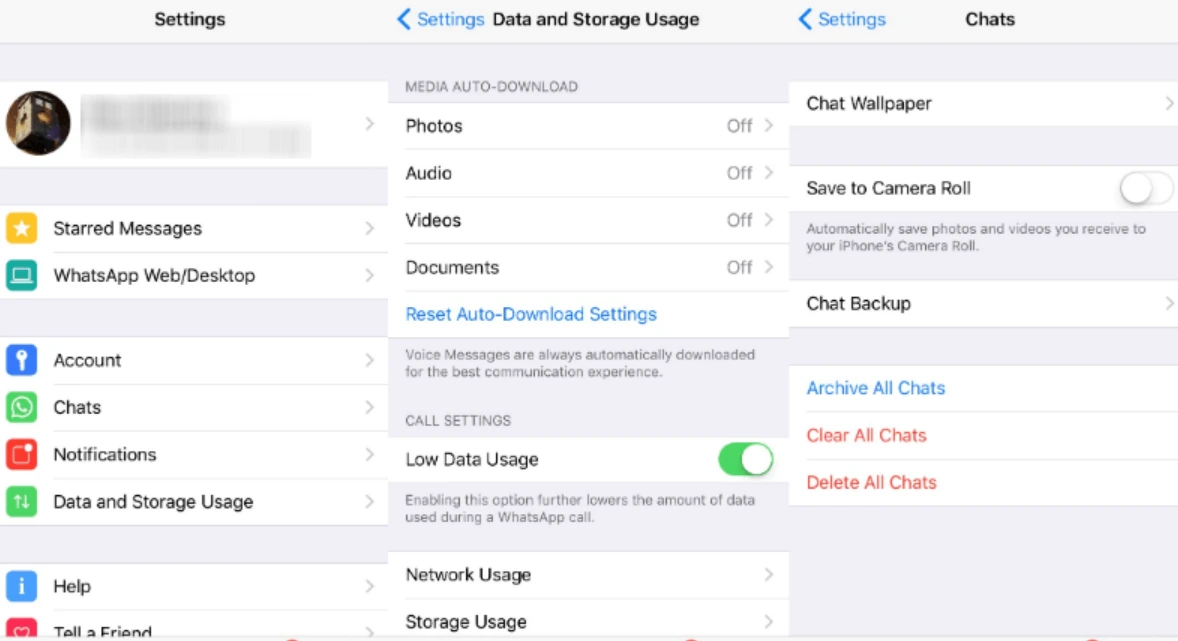Concerned about your phone’s gallery being flooded with images from WhatsApp groups? Fear not! In this guide, we’ll walk you through the simple steps to prevent photos from WhatsApp groups from automatically cluttering your gallery, giving you more control over your device’s storage and privacy settings.
Understanding WhatsApp: How photos are automatically saved
An overview of the automatic download function
WhatsApp, as most people already know, is an instant messaging platform that allows you to exchange various types of media, including photos. One of the main features of the application is its automatic download function.
When someone sends you a photo on WhatsApp, it is downloaded and saved on your device automatically, without you having to click or confirm anything. This method was designed to facilitate the user experience.
Therefore, images sent via chat are readily available in your gallery for later viewing even without an internet connection. But how does this happen?
Simple: when you receive a photo on WhatsApp, the application immediately downloads the file and stores it in a specific directory on your device. This allows you to have access to sent images even after removing them from the chat.
How to stop photos from WhatsApp Groups from automatically saving to your gallery
Here are the simple steps to stop photos from WhatsApp groups from automatically saving or downloading to your phone gallery:
- Open WhatsApp
- Click the three dots menu option at the top right
- Go to Settings
- Click on Chats
- Disable Media Visibility (Show newly downloaded media on your device) by clicking on the toggle to turn it off
You can also stop WhatsApp photos from a specific group or chat from automatically downloading to your phone through the following steps:
- Open the specific group or chat on WhatsApp
- Click the three dots menu option at the top right
- Go to Media auto-download and click on the toggle to turn it off
- You can also disable this option under Media Visibility by selecting the “No” option
The third option to stop photos from WhatsApp groups from automatically downloading or saving to your gallery involves the following steps:
- Open WhatsApp
- Click on the three vertical dots menu on the top-left of your screen
- Go to Settings, then Storage and Data
- Under Media auto-download, turn off the option for automatically saving photos, videos, audio, and documents when using mobile data, connected on Wi-Fi, or roaming.
On iPhone:
- Launch WhatsApp
- Click on the Settings (Gear Icon) option at the bottom
- Go to Data and Storage Usage
- Under MEDIA AUTO-DOWNLOAD, turn off the option for videos, photos, audios, and documents
- To stop WhatsApp group photos from automatically downloading or saving to camera roll, go to Chats, then click on the toggle under “Save to Camera Roll.”
Conclusion
Taking charge of your gallery’s content is a breeze with these straightforward steps. By adjusting your WhatsApp settings, you can maintain a clutter-free gallery and ensure your device storage is used more efficiently. Enjoy a more organized and personalized mobile experience with these easy-to-follow tips.