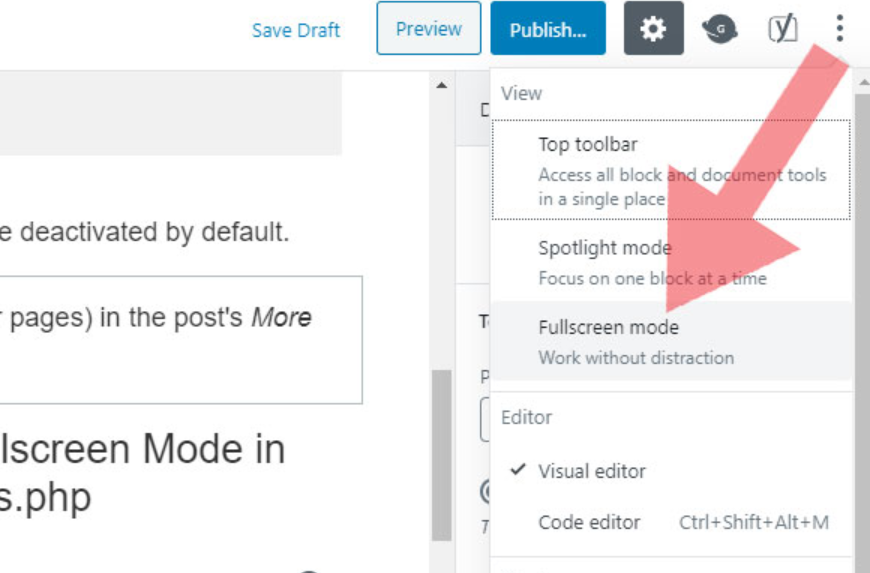Do you like the new full screen mode or do you want to disable the full screen editor in WordPress?
Anyone who uses the Gutenberg editor to create their posts and pages may have had a little surprise with the update to WordPress 5.4. and above. Since this update, WordPress now opens the post and page editor in full screen mode by default.
Some might like this distraction-free way to create content for their blog, but some users might prefer to go back to the normal compact view.
In this article, I will show you how to easily disable the full screen editor in WordPress.
The Gutenberg editor in WordPress
WordPress version 5.0 introduced the block editor, also known as Gutenberg. It offers interesting possibilities when creating content, since, for example, blocks can be reused and some plugins become superfluous. Even beautiful content layouts can be created, similar to a page builder.
One can see how articles or pages will look like right when creating the content since it uses the same fonts and colors as the active WordPress theme.
However, the developers figured that having a menu on the left, more options on top, and on the right would be a bit too much of a distraction when you want to focus on content writing.
To solve this problem, the WordPress core team decided to set the editor to full-screen mode by default, allowing the user to write without distraction.
So the standard WordPress menu is simply hidden on the left side and is only visible as a small icon in the top left corner.
It is now important to mention that this full-screen mode is nothing new. It already existed and users could turn it on and off.
However, what has changed is that full screen mode is now the default view when writing posts in WordPress.
How to disable full screen mode for WordPress editor
It’s super easy to turn off fullscreen mode for the block editor in WordPress.
When editing a post or page, just click the three-dot menu in the top-right corner of the screen. This will bring up the block editor settings menu.
Here you just have to click on the ‘full screen mode’ to switch it off.
Full screen mode exits immediately and you will see the sidebar and top toolbar.
WordPress stores your full-screen mode setting in your browser’s temporary storage.
However, if you switched to a different browser, used incognito mode, or accessed the admin panel from another device, you’ll see the full-screen editor again.